In Dynamics 365 Finance & Operation, All Sub Module are integrated with General ledger Module for Posting of All transaction.
Today, I am going to explain Vendor Posting Profile setup.
Before we start with Posting profile let just understand basics of Vendor Group.
Vendor Group:
Path: Accounts Payable > Vendor > Vendor Group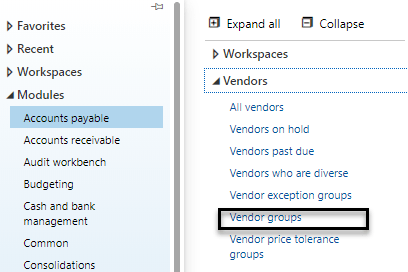
Click on “Vendor Group” and open Vendor Master Group:
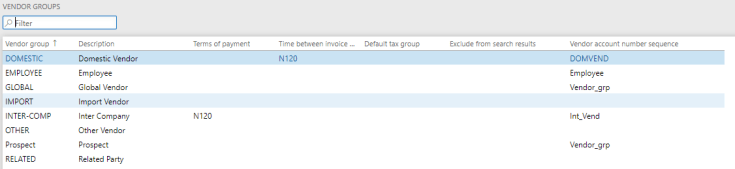
This Group will be link to All Vendor.
Posting Profile Setup:
Path: Accounts Payable > Setup > Vendor Posting Profile
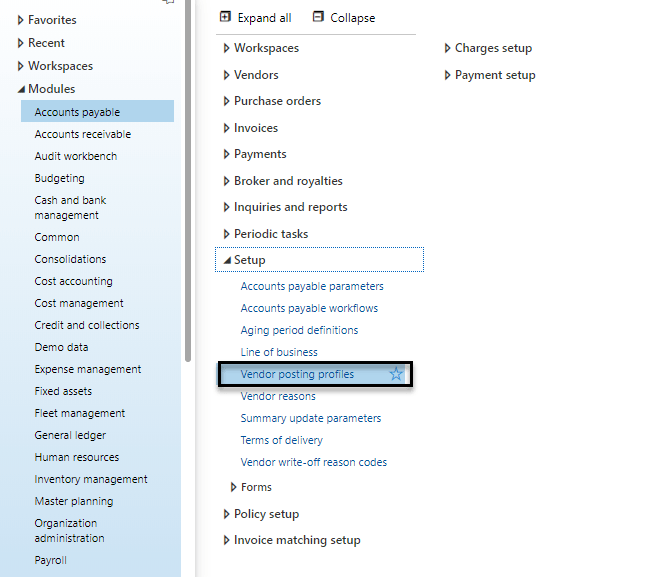
Now click on “Vendor Posting Profile”
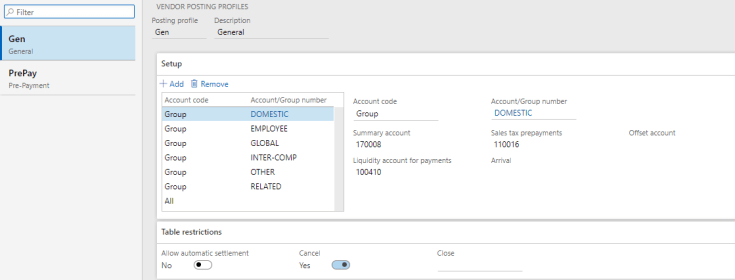
Now let’s understand all field in detail and usefulness of “Posting Profile”
In this functionality we can use multiple Posting Profile for different type of transactions.
let’s understand all field first:
Set Up:
- Accounting Code: in this you will see following three Option
- Table : This Option will allow user to select Specific Vendor
- Group : This Option will allow user to select specific Vendor Group
- All : This means all vendor are selected except specific selected
- Account / Group Number :
- This option is based on Accounting code selected.
- Summary Account:
- This account will update when transaction related to Vendor with Posting type of “Vendor Balance” will post. Normally this will be “Accounts Payable”.
- Sales tax prepayments:
- This account will update when transaction related to Vendor with Posting type of “Vendor disbursement” will post. Normally this will be “TAX on Advance Payment”.
- Offset account:
- This account is normally which account will offset against Summary Account.
- Liquidity account for payments:
- This account is account from which company will pay to vendor.
- Arrival:
- This Account will be used when you use “Invoice Register” functionality, in which all arrived invoice will be temporary posted.
Table Restriction:
- Allow automatic settlement: if
- Yes: system will automatically settle open transaction to other open transaction.
- No : Manual Settlement required.
That was the main set up required.
Normally we create Two Posting Profile one for Normal transaction and Second for “Advance Payment” Transactions.
Now let’s understand the functionality.
Let’s take once Scenario:
I am recording Invoice of $1000.00 of Vendor “ABC Ltd” which is Belonging to “Related Party” Vendor Group.
Payment Voucher:
Account: Vendor : ABC Ltd Dr. $1000.000 Cr. Offset Account: Ledger 50001 “Expense Account”
Posting Profile Setup:
Group : Related Party
Summary Account: 17007 “Accounts Payable – Related Party”
Based on this setup following entry will posted:
Voucher Entry:
17007 – Accounts Payable – Related Party Cr. $1,000.000
50001 – Expense Account Dr. $1,000.00
So here you can understand that due to setup of “Posting Profile” we do not have to select General Ledger and system will automatically post to that specific General Ledger.
Thanks,
Gaurangkumar Jani
Dynamics AX / 365 Finance & Operation Functional Consultant.





Leave a comment